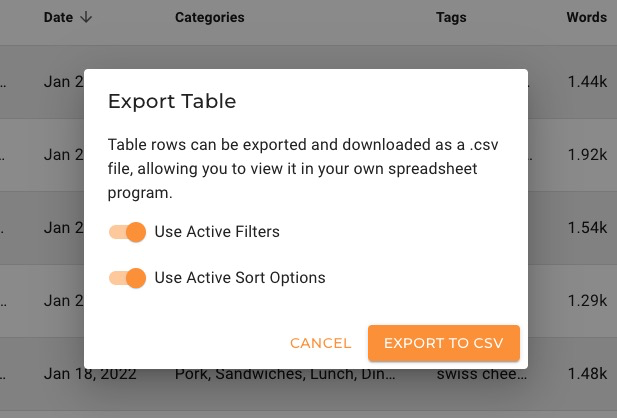Overview
The Content Audit report is central to MyContentDash and is one of the primary reports you should be using on a regular basis. Ultimately, this is about giving you a more clear view of your content with the ability to find and qualify opportunities quickly and easily.
Elements Of The Content Audit Report
This is meant to be an overview of the Content Audit report with the goal of helping you get started using this tool and acquainted with the various elements. There will be ongoing support and trainings for this tool to show you how to maximize the value gained here, or as things are updated.
1) The Data
We are compiling as much data as possible for your content to help you go down those rabbit holes as you work on your site. By default, we show various columns in this table. At the top of the table on the far right side, you have an option to select columns that display in the table for you.
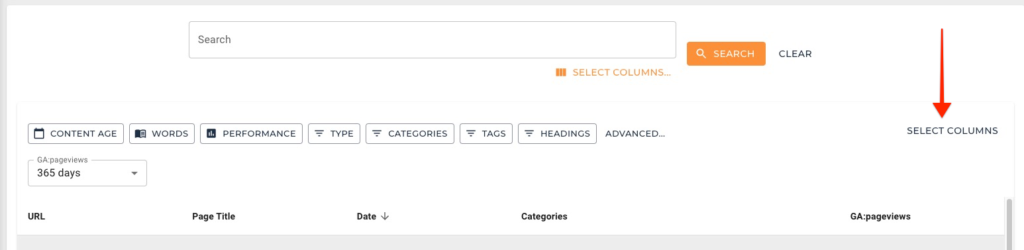
Here are the column options that can be displayed:
- URL — The URL/link for the post, page, category, etc.
- Page Title — The title of the post or page (this is the WordPress title, not the SEO or meta title).
- Date — The publish date if available (categories and some other pages don’t have a publish date).
- Categories — The selected WordPress categories.
- Tags — The selected WordPress tags.
- Words — This is the word count.
- Images — The number of images included within the post/page.
- Headings — The amount of formal headings included (H1, H2, H3, etc).
- GA: Pageviews — The number of pageviews over the selected timeframe.
2) Filters & Search
The power in these reports is always going to be in the searching and filtering. Just scrolling through these reports without actually doing a search or applying filters is going to be broad and far less effective. Here are the search and filtering options available:
The Search Bar
At the top, you have a search bar that allows you to search for keywords/phrases that you’re interested in. Specifically, this is looking for instances of that keyword or phrase in any of the data associated with that page.
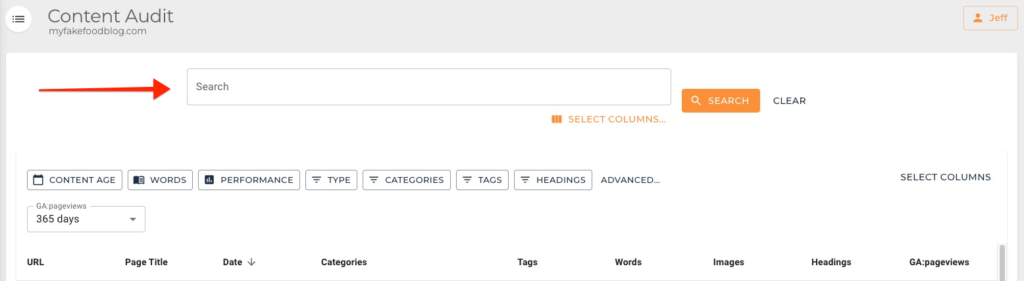
💡 Pro Tip: Use search bar modifiers to help you customize and narrow your search quickly and easily.
The Filters
There are various filtering options for you here, preset and advanced filters.
Preset Filters:
Our preset filters are meant to make things quick and easy for you to jump in and start filtering.
- Content Age — We created various buckets for you to quickly filter by the age of your content (less than a year old, older a year old, older than 2 years old, and 3+ years old). Keep in mind that the ‘greater than 1 year old’ and ‘greater than 2 years’ old filters also consider the next bucket so it’s ‘greater than 1 year old, but less than 2 years old’ and so on.
- Words — Similar to the ‘Content Age’ filter above, we created various buckets related to word count. These are containers based on the next option (ie. “< 500” is really less than 500 words, but greater than 250).
- Performance — This is how well that URL has performed organically over the previous 365 days.
- Type — View URLs by type (Post, Page, Category, Tag, etc).
- Categories — View URLs by WordPress category. This is a great way to audit your categories.
- Tags — Same as categories, except related to your WordPress tags.
- Headings — We created a few simple buckets to quickly filter by the number of formal headings within the content editor (H1, H2, H3, etc).
Advanced Filters:
The preset filters are built universally and are far from perfect for you. That’s where advanced filters come into play. Get granular and apply multiple rules using ‘AND’ or ‘OR’ statements (ie. search by page title for “chicken” AND “soup”, or you could search by page title for “cabinet” OR “pantry”).
- URL — Filter by URLs.
- Post Title — Filter by WordPress title.
- Date — Filter by your content’s publish date to only see older content, newer content, or any combination in between. **Did you know that you can also use the date filter to see content you’ve published in a specific month of any previous year? Check it out — Filter By Specific Month.
- Categories — Filter by your WordPress categories.
- Tags — Filter by your WordPress tags.
- Words — Filter by word count (if available).
- Images — Filter by the number of images contained in your post/page.
- GA Page Views — These are organic pageviews over the last 365 days (1 year). This is the same concept as the preset “Performance” filter mentioned above. Example: filter to only see posts with less than 5,000 organic visits over the past year.
- Headings — Filter by the amount of headings.
3) Exports
There are many times when a spreadsheet is just needed. At the bottom of the Content Audit table you will find an export option that allows you to export this data to a CSV.
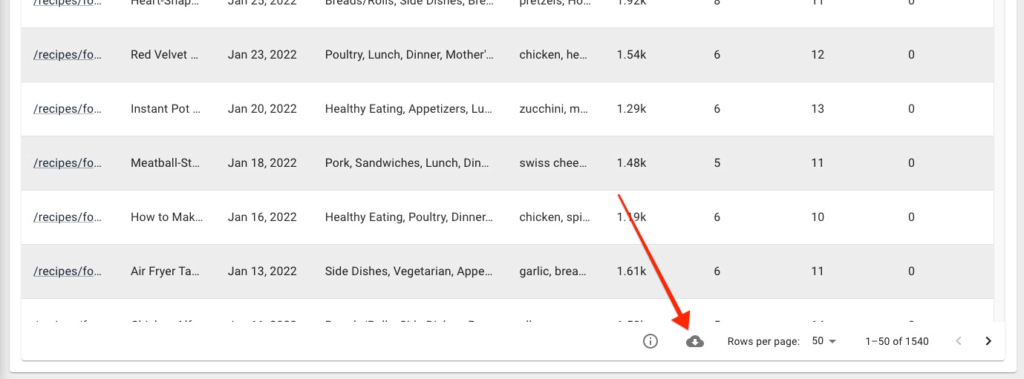
You will then be given the option to use the applied filter and sorting options before exporting to CSV.